Getting Started in Second Life
For more advanced tips and information, go to The Basics in Second Life
Downloading and Installing the Programme
Second Life is loaded onto your computer in the same way as any other. Click on the download button, and the uninstalled version of the programme will download. Double-click or "run" the file that you have downloaded, and the full application will install on your computer.
You can download the install file here:
https://secure-web7.secondlife.com/my/support/downloads/?lang=en-US
Choose the top download, not the "Test Viewers."
Second Life is not a huge programme, but it does require a good connection, a fair amount of memory, and a good graphics card to work well. It should run on Mac, if you download the Mac version, without too many problems. Unless you have a very good computer, you should not run other programmes in the background while in Second Life, as it will require a fair amount of your computer's resources to keep it running smoothly.
You can also enter Second Life and register using a Genlab computer, in one of UC2, NCB105 and HSB 13, 14, and 16. Note that the programme will not run very smoothly in these labs, however.
Your First Log In
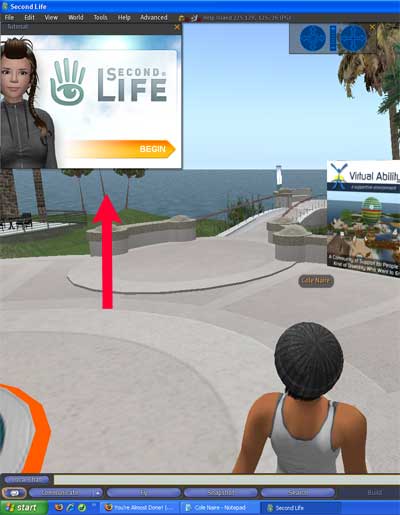 When you log in to Second Life for the first time, you will automatically be taken to a Help Island, one of a number of orientation areas where new avatars ("Newbies" or "Noobs") start out. There will probably be a few other new people about, with whom you can chat if you like; if you are fortunate, there may also be an official Second Life "Mentor" of whom you can ask questions. Mentors will have a text tag above their avatar name that declares them to be such.
When you log in to Second Life for the first time, you will automatically be taken to a Help Island, one of a number of orientation areas where new avatars ("Newbies" or "Noobs") start out. There will probably be a few other new people about, with whom you can chat if you like; if you are fortunate, there may also be an official Second Life "Mentor" of whom you can ask questions. Mentors will have a text tag above their avatar name that declares them to be such.
There is a very brief "tutorial" that will appear on your screen when you first log in. This provides some VERY brief (and frankly, not terribly useful) information about how to perform a few basic tasks (such as move!). Running through this will take you a few minutes at most.
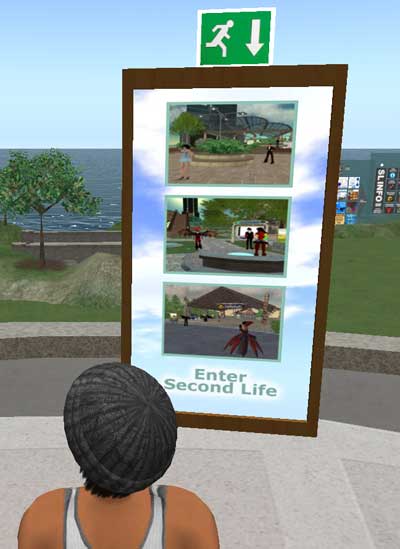 Feel free to explore Help Island a little if you like. There is not a great deal to see at this location, however, and you probably shouldn't waste too much time there. You will find a large sign with a picture of three different places you can teleport to from Help Island; all three are specifically designed for new people. Simply click on one (or all, if you like) of the pictures, and you will be given a Landmark that will allow take you to the place you have chosen. When the landmark opens, click the "Teleport" button at the bottom right.
Feel free to explore Help Island a little if you like. There is not a great deal to see at this location, however, and you probably shouldn't waste too much time there. You will find a large sign with a picture of three different places you can teleport to from Help Island; all three are specifically designed for new people. Simply click on one (or all, if you like) of the pictures, and you will be given a Landmark that will allow take you to the place you have chosen. When the landmark opens, click the "Teleport" button at the bottom right.
Remember, however, that once you leave Help Island, you cannot return: it is strictly for Newbies.
Learning Your Way Around
A PDF guide to getting started in SL is available at:
https://secure-web14.secondlife.com/my/support/quickstart/
Another good place to start is The Newbie Woman's Second Life Survival Kit, put out by a feminist group within Second Life; this is available online. Although written particularly for women, most of its content is applicable to men as well. Please pay particular attention to the section on "General SL Safety Tips."
http://feministos.wetpaint.com/page/The+Newbie+Woman%27s+SL+Survival+Kit
Safety in Second Life
Like the internet generally, Second Life is an "open environment" that features almost exclusively user-generated content. What that means is that while there is an astonishing amount of fascinating and worthwhile material available in Second Life, there is also much content that many would find offensive. Avoiding most of this content is not difficult, as it now generally appears only in areas rated "Adult," which are accessible only to those who have electronically verified their age.
Avoiding online predators and trouble makers ("griefers," as they are generally called in Second Life) is potentially a bit more difficult, although the odds are good that you will never encounter one. They are, in any case, easily dealt with. Again, please read "General SL Safety Tips" in The Newbie Woman's Second Life Survival Kit, and bear in mind these two cardinal rules:
NEVER reveal "real life" information, especially information
that might be traceable to your real life identity, about
yourself to others in Second Life.
Be careful about accepting gifts or, more especially, offers of
"animations" from those you do not know.
Remember that nothing in Second Life can permanently harm your avatar, and that you can almost always get out of uncomfortable situations by teleporting somewhere else, or, at the worst, logging out of the application (and relogging back in).
 Where to Go
Where to Go
Once you have registered an avatar for Second Life, the entire virtual world (over 30,000 discrete "sims" or areas) is yours to explore.
Nearly all of our class time in Second Life, however, will be spent on Western's in-world campus, at the Printer's Devil Project on ITRC at Western Island. I will be sending a Landmark to everyone shortly after you have created your avatar.
You can also find Western's in-world campus through "search" on your Second Life screen (using the "Search" field at the top right of your screen); enter "University of Western Ontario."
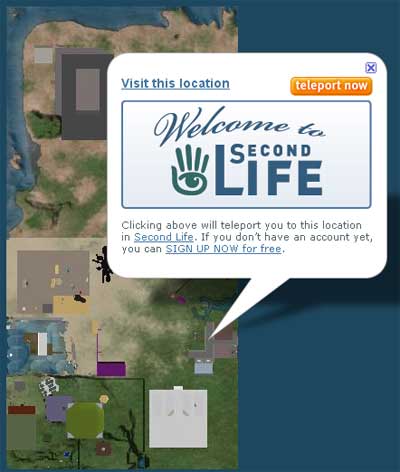 Alternately, you can use the "SLURL" given below. A SLURL is like a standard web address, and will open in your browser, but it is designed to help you move from region to region in Second Life.
Alternately, you can use the "SLURL" given below. A SLURL is like a standard web address, and will open in your browser, but it is designed to help you move from region to region in Second Life.
Click or enter the address below into any browser, and it will take you to a Second Life map, where you will be prompted with a "teleport now" button. Click this button, while you are logged into Second Life.
 Another pop up window will then ask you which application to use: choose Second Life (which will likely be the only available choice).
Another pop up window will then ask you which application to use: choose Second Life (which will likely be the only available choice).
 This will then open a "Landmark" pop-up on your screen within Second Life. The Landmark will show a picture or map view of the destination you wish to go to, along with the name of the area or "sim," and a brief description. Click the Teleport button (circled in red in the picture to the right) on the Landmark, and this will take you directly and immediately to The Printer's Devil Project.
This will then open a "Landmark" pop-up on your screen within Second Life. The Landmark will show a picture or map view of the destination you wish to go to, along with the name of the area or "sim," and a brief description. Click the Teleport button (circled in red in the picture to the right) on the Landmark, and this will take you directly and immediately to The Printer's Devil Project.
Note that you can make your own Landmarks in Second Life, that you can keep in your Inventory (filed in the "Landmarks" folder) for future use. When you are at the place you want to be, go the "World" menu item at the top left of your screen, and choose from the drop-down menu "Create a Landmark here."
The SLURL for The Printer's Devil Project is:
http://slurl.com/secondlife/ITRC%20at%20Western/222/140/22
In-World Office Hours
I will be holding "office hours" within Second Life on Thursday evenings, from 9:00pm to 10:00pm. I will be available for any course-related help, but most especially to help you learn to use Second Life. When you log in, search for my avatar Cole Naire, or (if I have befriended you) open Cole's profile from your list of Contacts in your inventory. Then choose "Send an IM" to let me know that you are looking for me.
Please register an avatar on Second Life by October 1, and send me the full name of your avatar by that date, by email:
I will need your avatar name in order to be able to contact you in-world. Again, the name of my avatar is Cole Naire; if you search for this, you can call up his profile and send an Instant Message or a Friend Invitation, even if I am not online.