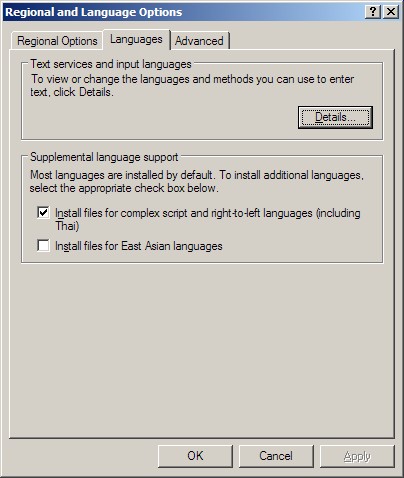|
|
Typing in Arabic |
The following instructions apply to users who are using Windows
2000/XP. You must the administrator of the computer to be able
to perform the installation.Installing the Arabic Keyboard
- Goto the Control Panel and click on Regional and
Language Options (it has the following icon:

- Click on the Languages tab. You will see the
following dialog:
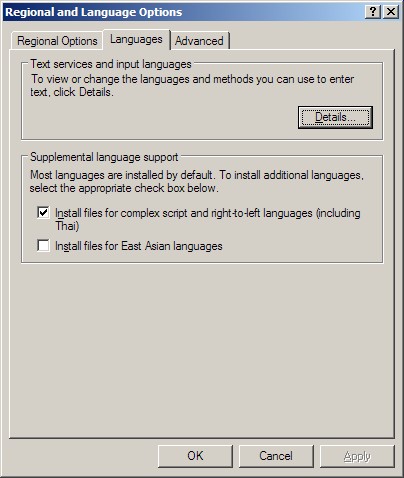
Make sure that the "Install files for complex script and
right-to-left...." option is checked.
- (Optional) If you want to type Arabic using your
keyboard, you can install an Arabic keyboard by clicking
"Details" from the above dialog box and installing your
desired Arabic keyboard. (You will notice that there are a
couple of Arabic keyboards listed by country. You can choose
anyone as they all do the same thing).
- Use the following form to aid you in typing Arabic. The
picture shows the exact mapping between the keys and Arabic
letters. If you installed an Arabic keyboard from step #3, then
you can use type in Arabic immediately using the keyboard.
Otherwise, just click on the keys on the image and when you are
done typing, copy-paste it into another application, such as
Google.
|
|