To create a template:
- Layout the template as you would like it to look.
- When you're done designing, save it as a regular html file as a backup.
- Now save it as a Template: Go to File..> Save As Template
- The file is now a Template file, and you will have to mark a div or selection as editable.
- Click on the div you want to be editable (Note: if using HTML5, you'll need to go the code view and put your cursor into the tag you're making editable, eg., <article id="sidebar">
- Go to the Insert panel ... >
- Choose 2nd button from the bottom (or from the left, if set horizontally), and click on the pulldown..>
- Choose "editable region"..>
- Give this a name that makes sense (I usually use the same name as my div ID)
- Save again. (You don't have to Save as Template again, as it's already a template (.dwt) file.)
Tips and Troubleshooting
- Missing a panel? Got to Windows..>.
- You can also make a selection (highlighting) editable.
- .dwt stands for Dreamweaver Template
- Use a sensible name for your editable areas so that you can remember what you called them later
- You can't mark a section/selection as editable until you have saved the file as a Template file.
- Be careful not to "nest" Template files. (Never save a Template file using "Save As Template". If you want to base a new Template on a pre-existing file, just Save As.)
- Also, be careful not to "nest" editable regions (putting one editable region inside another).
Using a Template File (3 options)
1. Apply to a blank page:
- Open the file you want to alter in the files panel.
- Go to Modify ..> Templates ..> Apply Template to Page.
2. Open a new page based on a template:
- File ..> Page from Template
- Choose the site & template you want
- Click create
3. Assets panel (tab next to the files)
- Open the file you want to alter in the files panel.
- Click on the assets tab
- The second Icon from the bottom will show you the Templates.
- In the Templates panel, click on the template you want to apply (just once)
- Now, in the Templates panel, click on the "Apply Template" button on the right side of the panel.
- You can also drag the preview over to the blank page.