Tutorial Help
There’s so much information available about WordPress, it seems kind of silly to recreate it. Here’s a few links to get you started:
First Steps
First Steps with WordPress will deal with much of what we do in the walk-through.
The Dashboard
This tutorial gives you lots of pretty pictures to look at, and covers more about what you can do in the Dashboard, which is the gizmo that helps you control what happens on your blog and what it looks like.
The big secret? GETTING to the dashboard. To do that, add this folder name to your site URL. For example:
name.wordpress.com/wp-admin/
That wp-admin folder is the secret sauce to get you to the full CMS goodness of Wordpress!
About Page
While you’re thinking about setting up your pages, don’t forget to put something compelling on your About page. This is an important step in the process of developing your blog — people want to know something about you and why you’re writing this thing. Here’s an article with Five Tips (and a Bonus) on How to Write an About Page.
Themes
Themes are a way to “skin” your page and to customize it. In the dashboard, under “appearance” you’ll see that’s your first decision to make in terms of personalizing the look of your blog. There is a tutorial on the WordPress.com site for how to set up Themes here. This tutorial also gives you a short description of what widgets can do for you. Note: not all features and widgets are available with every Theme. You’ll may have to test drive a few to get exactly what you want.
Other Questions?
You can also find more help at the WordPress Support Page; check under the “browse by subject” for various things you may need some help with outside of class. In class (or via email, Twitter), you’re always free to ask Mark.